Facebook Cost Per Result Calculator
We have provided a useful Facebook Cost per result Calculator below. Use it to work out your cost per result on Facebook as well as derive the total results and spend you would need to get a specific Cost per result. Feel free to experiment with different scenarios in order to help you better understand this metric.
Facebook Cost Per Result Calculator
What Does cpr Mean?
cpr stands for Cost Per Acquisition or Cost Per Action.
Cost Per Acquisition means paying for sales. A payout is triggered when a sale is caused by an ad
being seen (or clicked on). It is generally up to the advertiser which ad caused a sale, as directly
attributing a sale to a specific reason can be very complicated online.
Cost Per Action means that a payout is triggered every time an ad causes a specified action. This
could mean anything in theory, but in practice is usually used for form sign-ups.
Note: An “action” can be anything - therefore CPL, CPI and even CPE campaigns are all technically
cpr campaigns too.
Acquisitions or Actions are also commonly referred to as Results (as in “my campaign got 20
Results”). Of course, CPC was already taken by Cost Per Click which is probably why the clunky
Cost Per Acquisition was chosen instead of Cost Per Conversion.
see here.
How to Calculate Facebook Cost Per Result
The equation for Facebook Cost Per Result is:
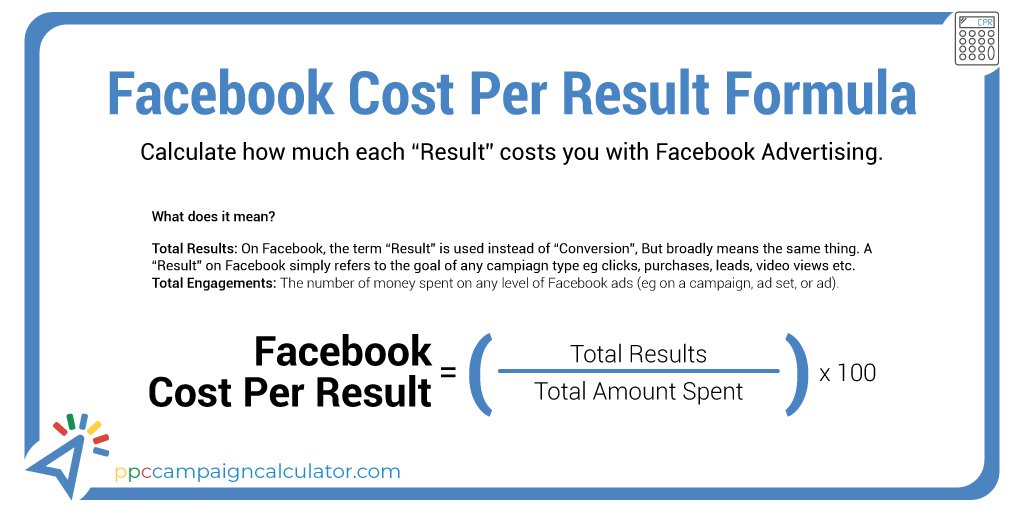
Where Do I Get These Numbers?
A “Result” is Facebook’s version of a conversion. Facebook is using the
broadest possible definition of a conversion, however, and so anything that a Facebook campaign is
targeting is referred to as a “Result”. This includes (but is not limited to) engagements,
purchases, clicks, video views, leads, and more.
Which columns do I need to use in Ad Manager?
In Facebook Ads Manager you can find these numbers in many of the column presets. Simply click the
dropdown menu next to the “View setup” slider and choose Performance, Performance and clicks,
Targeting and creative, or Bidding and optimisation to get columns for Results and Amount Spent.
You can also click “Customise Columns” to create your own view.
